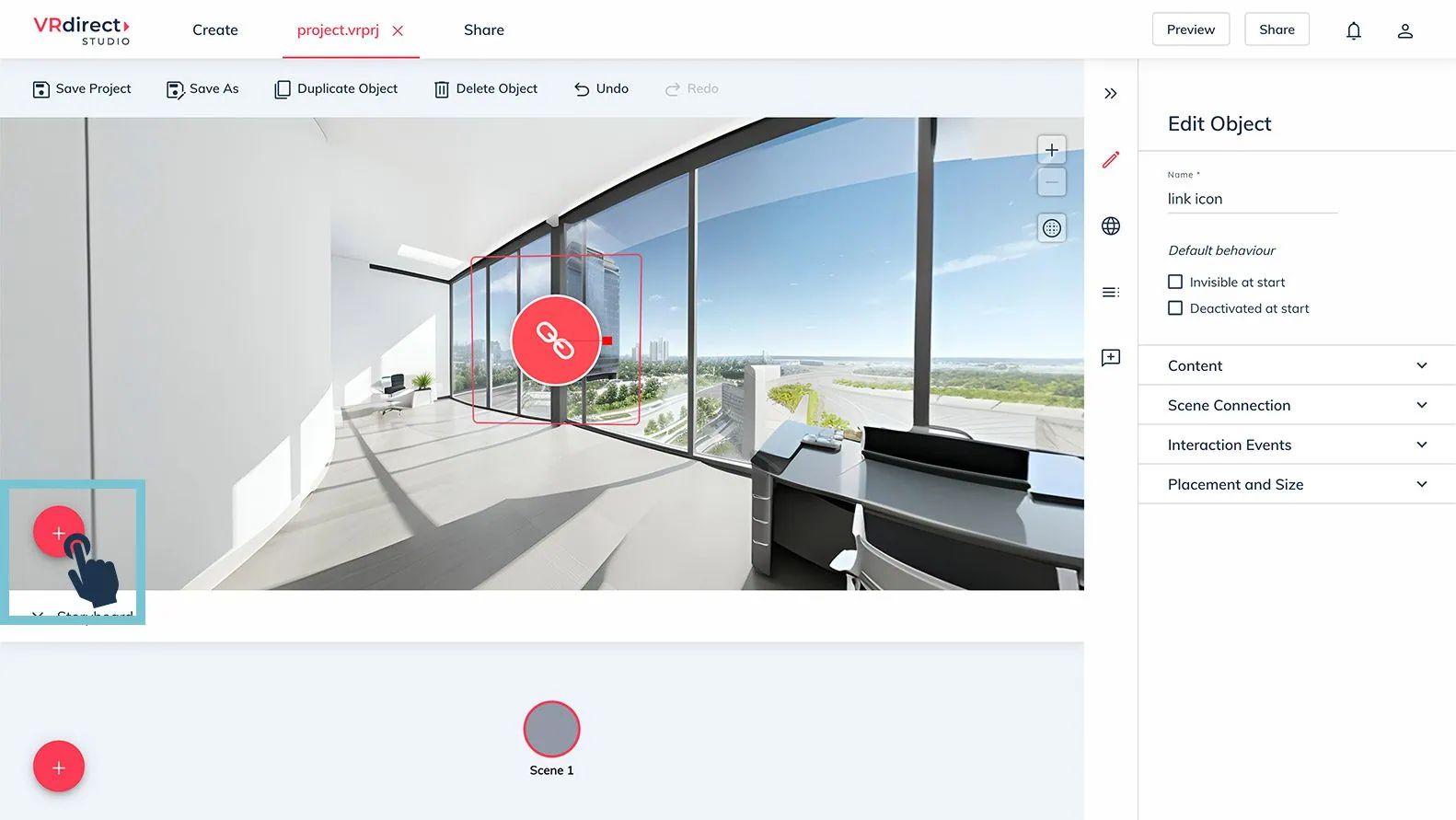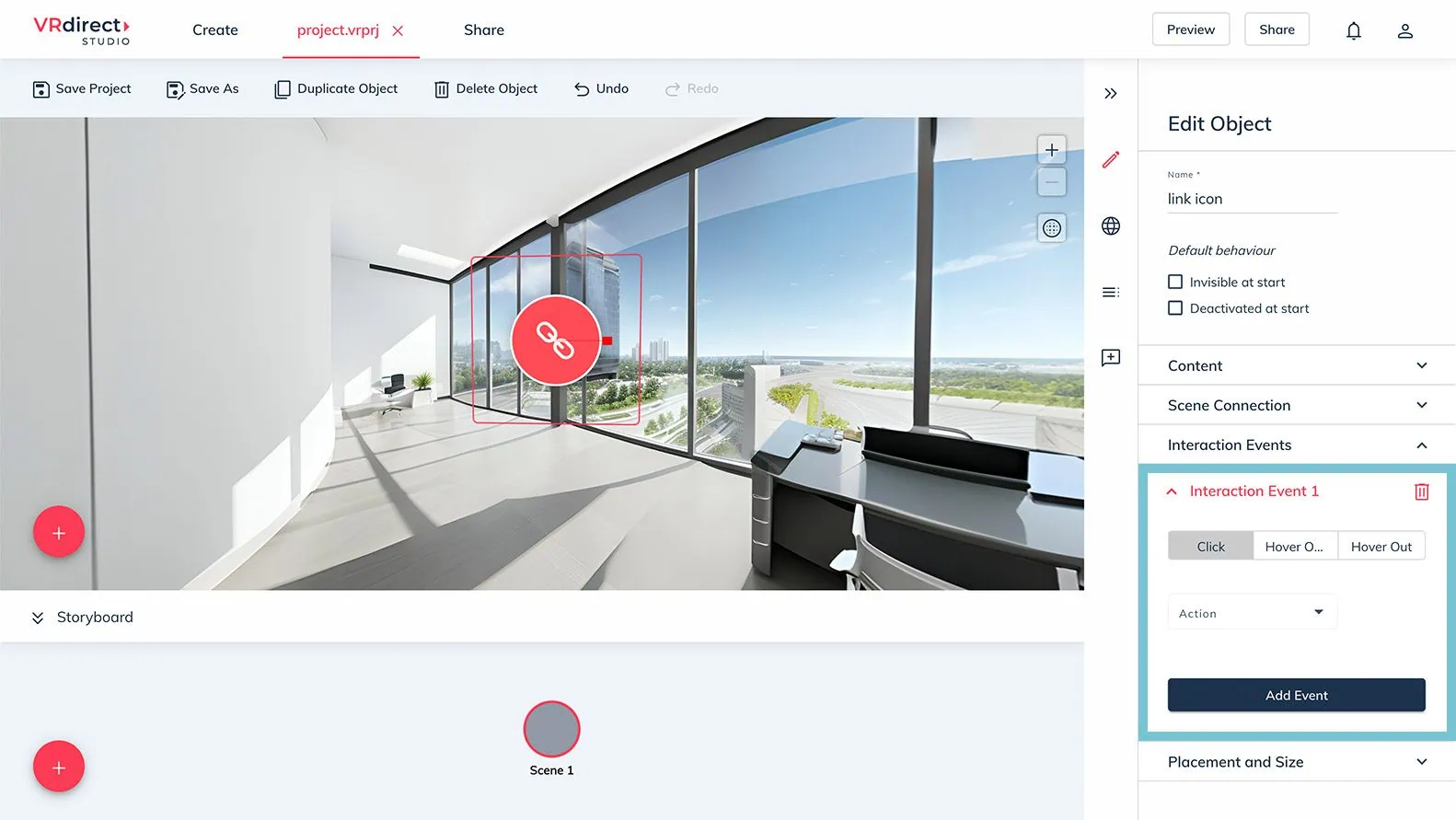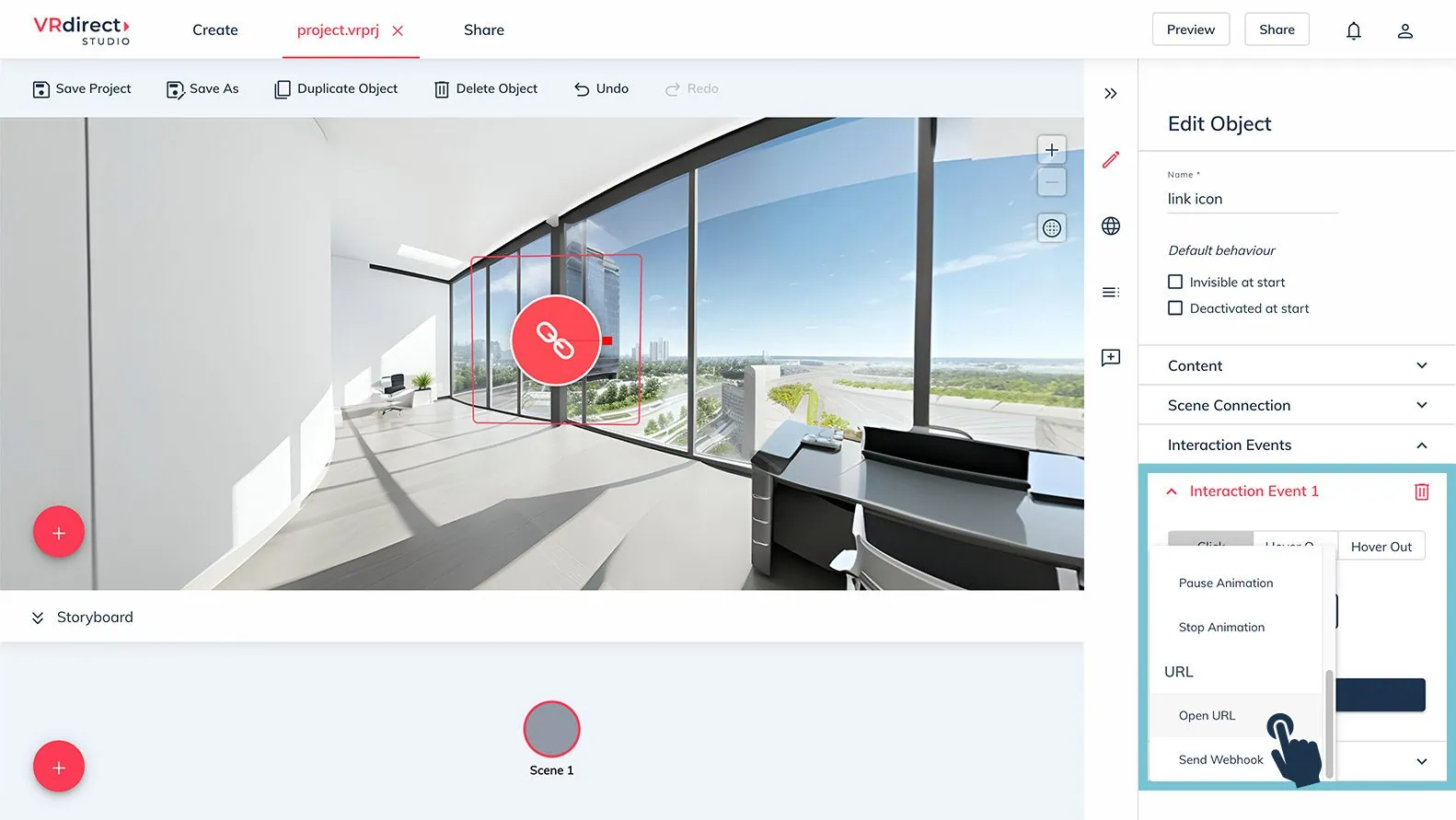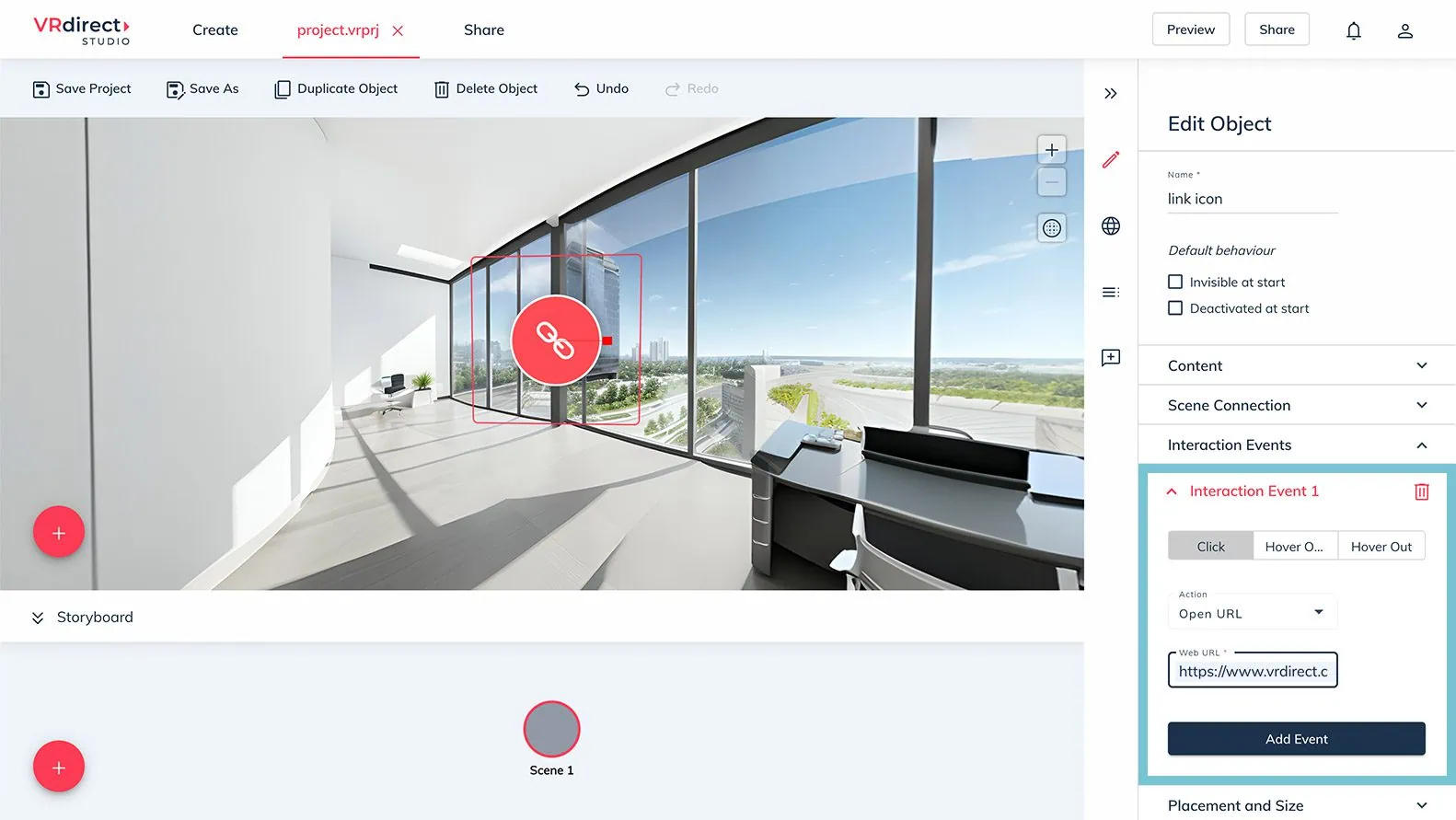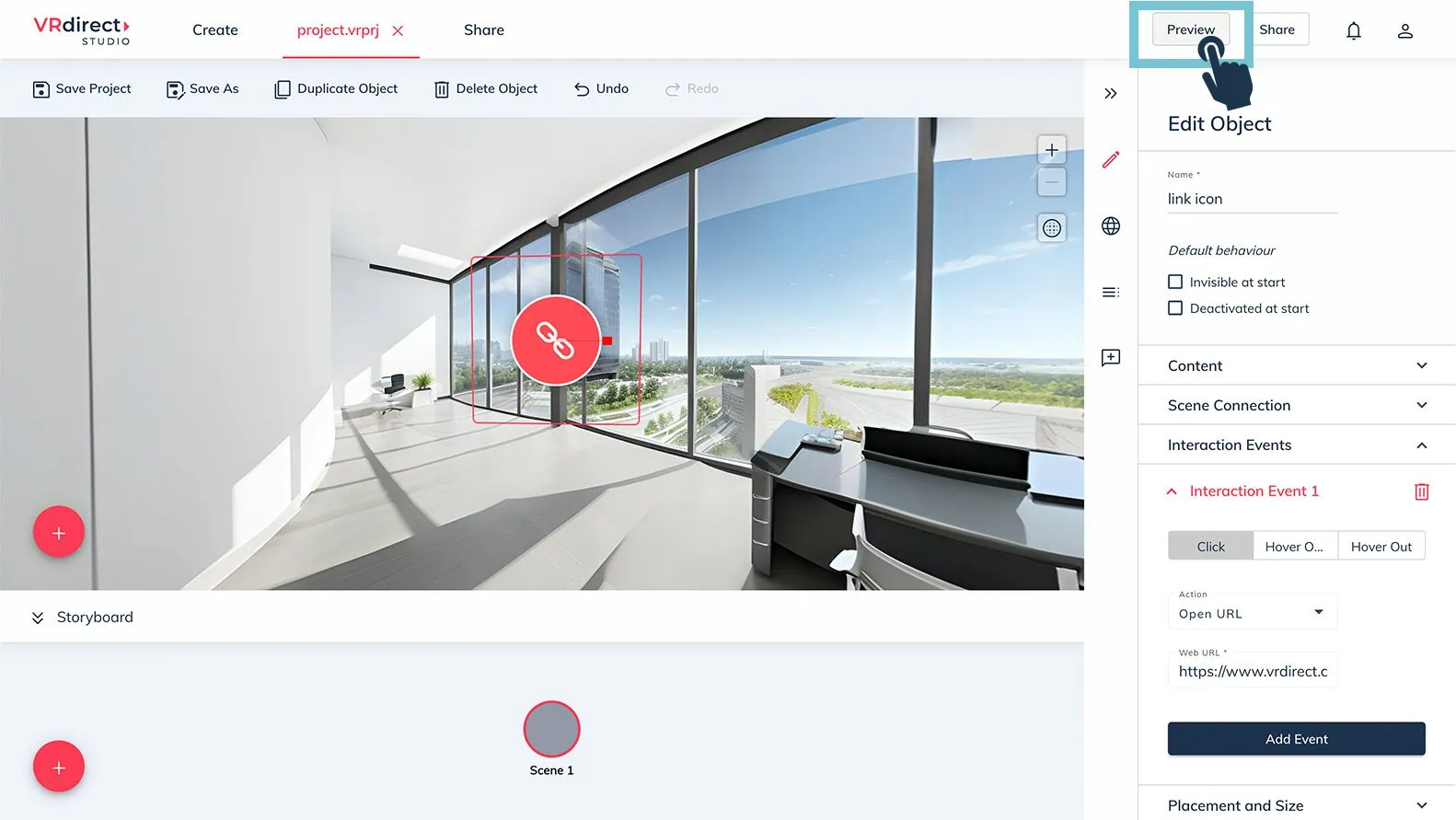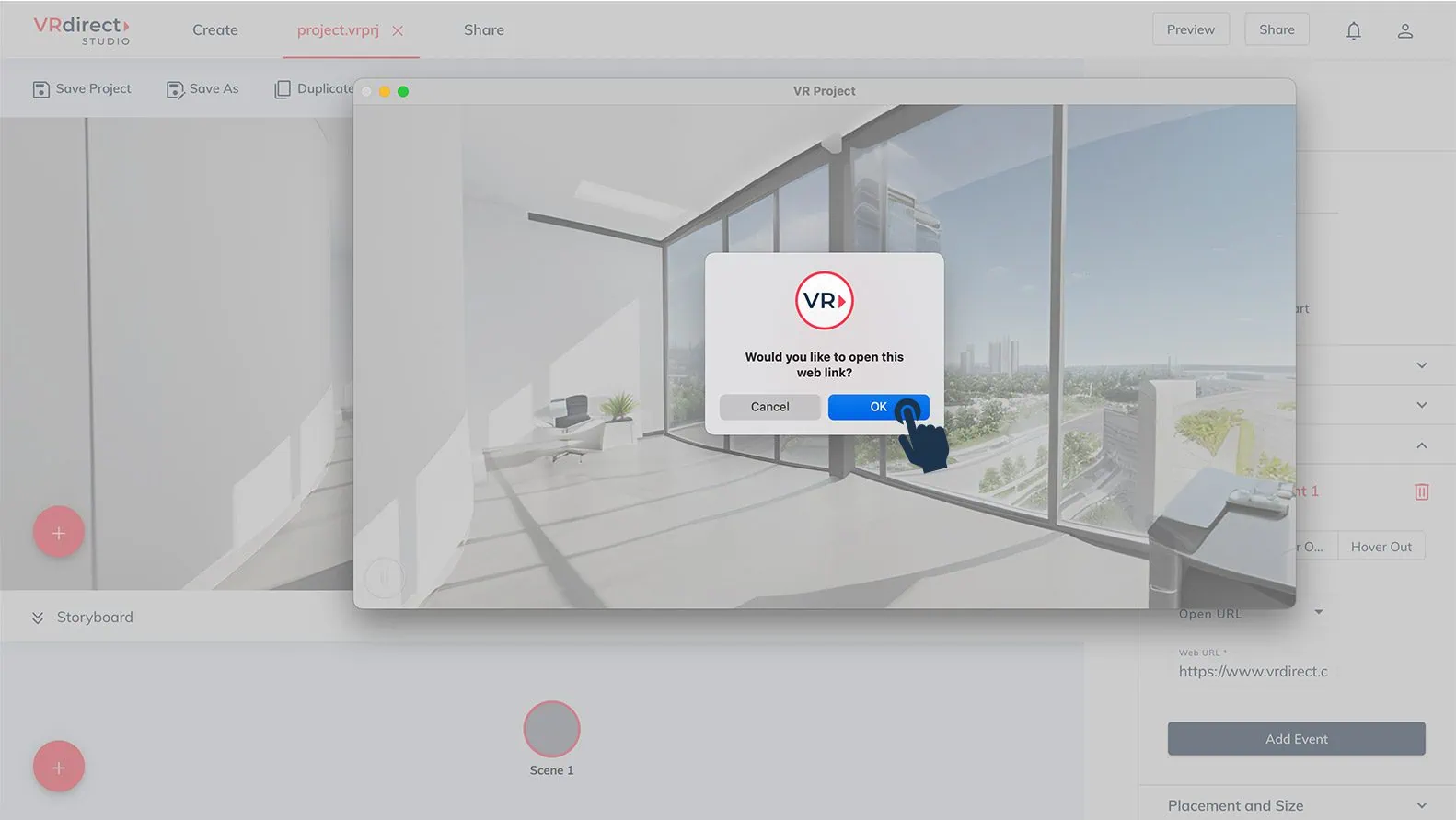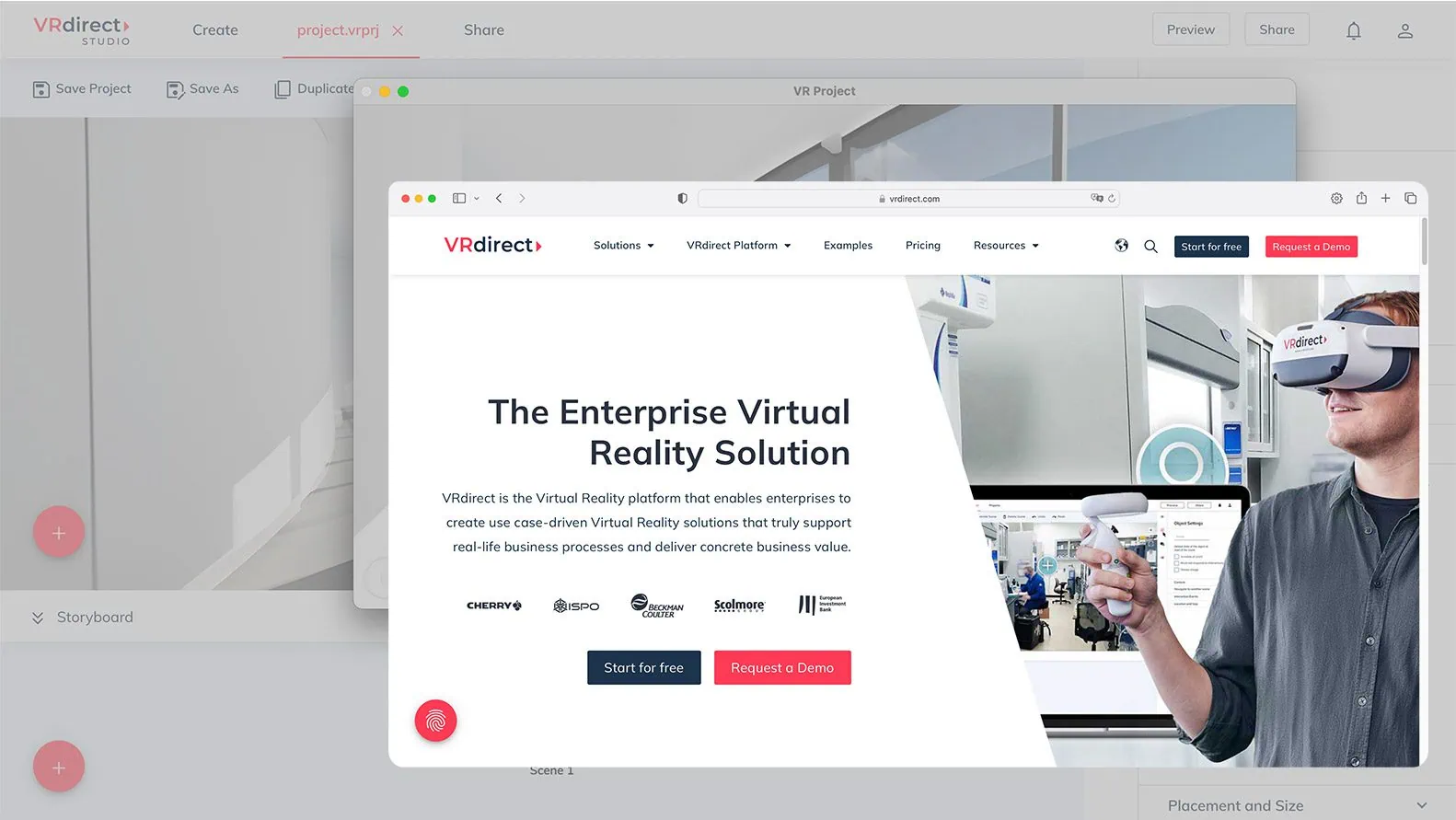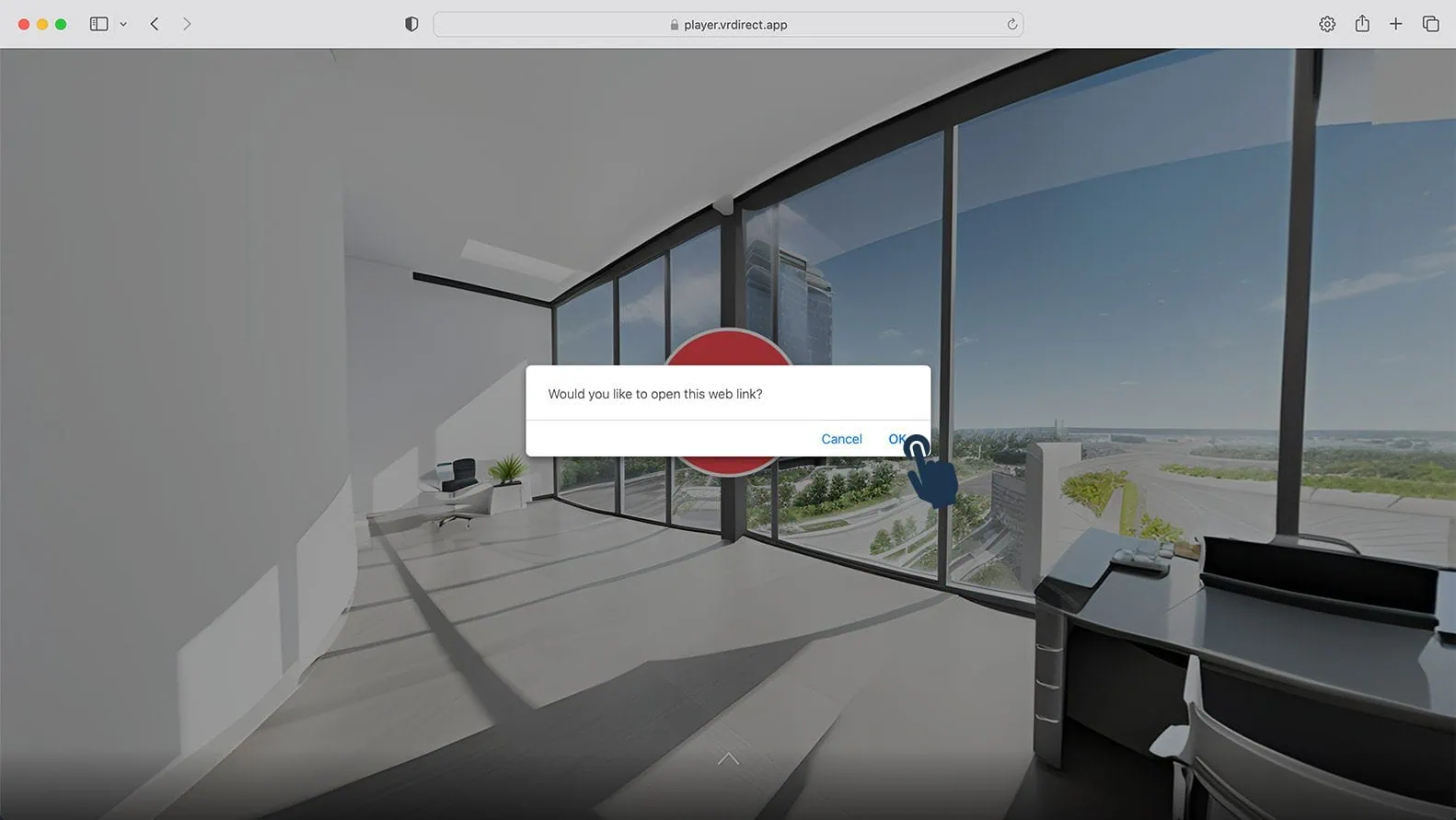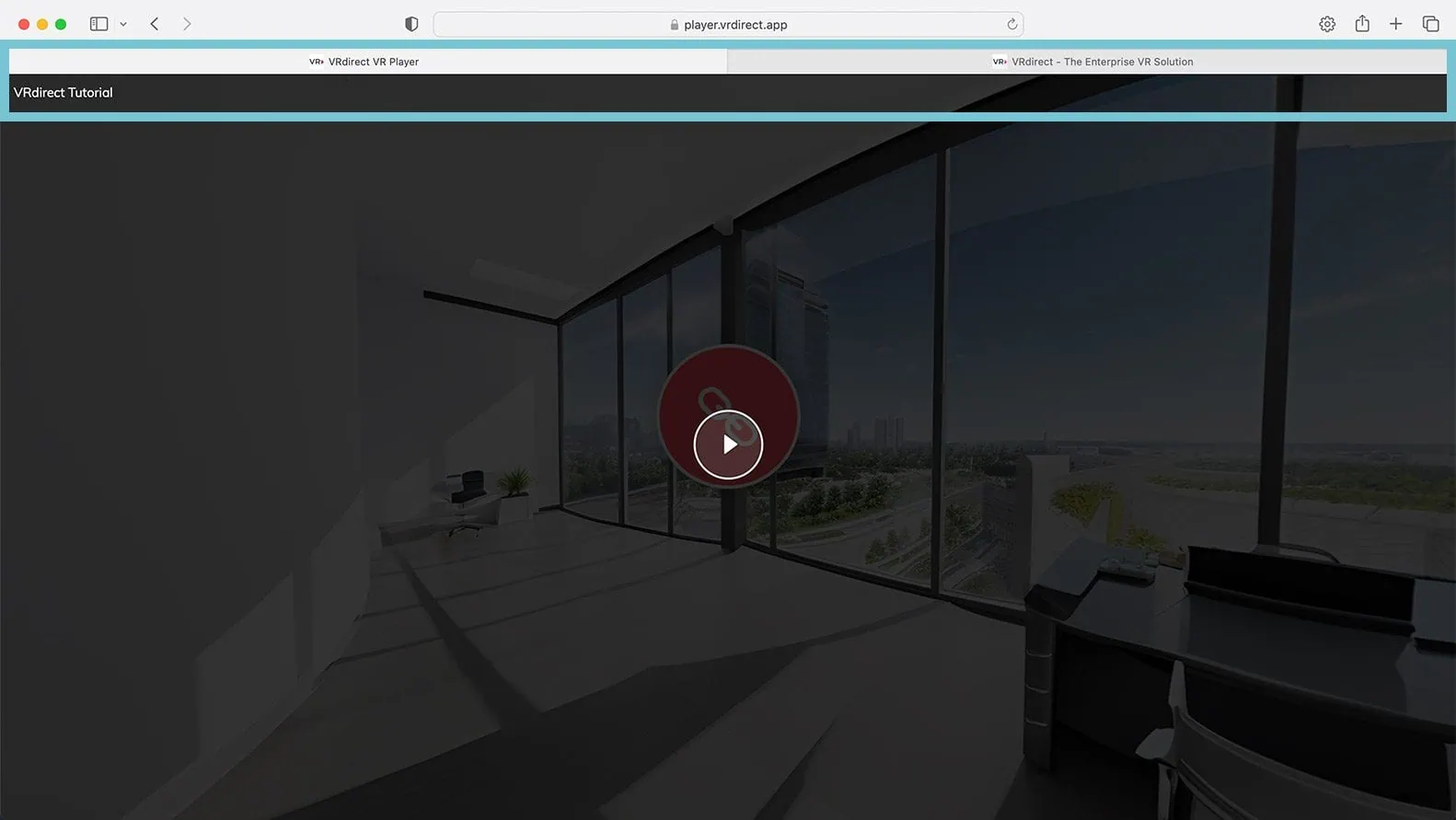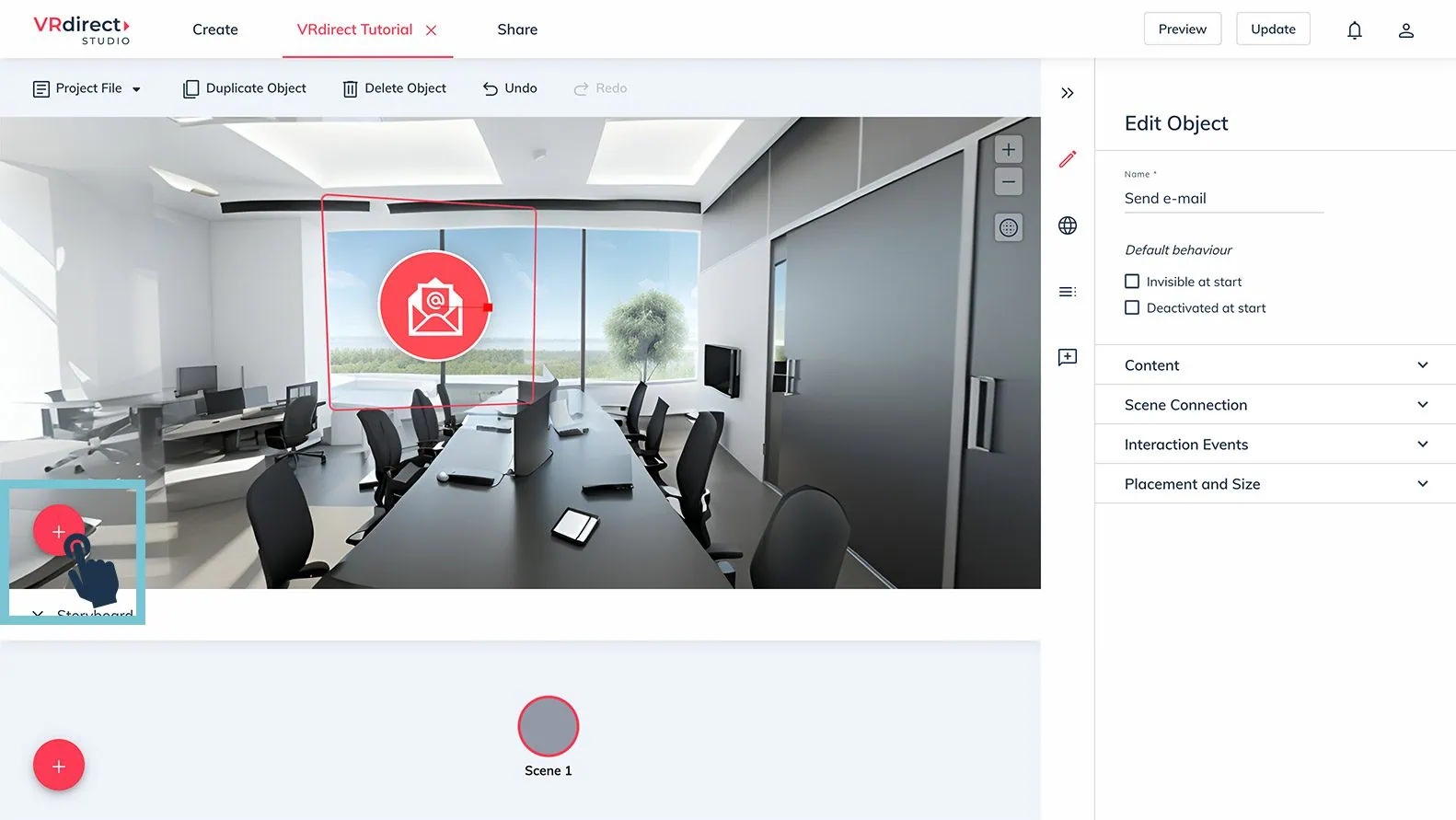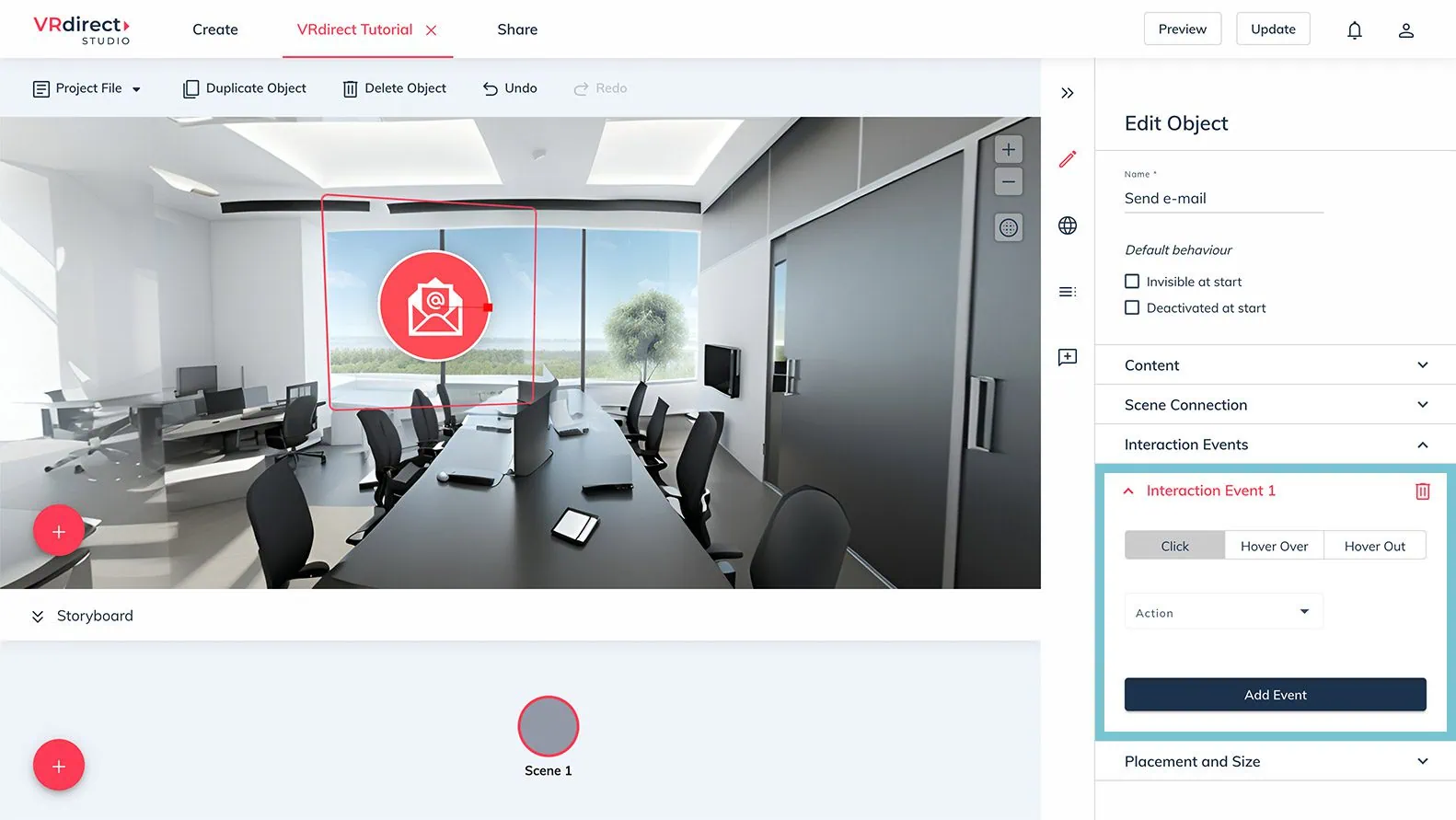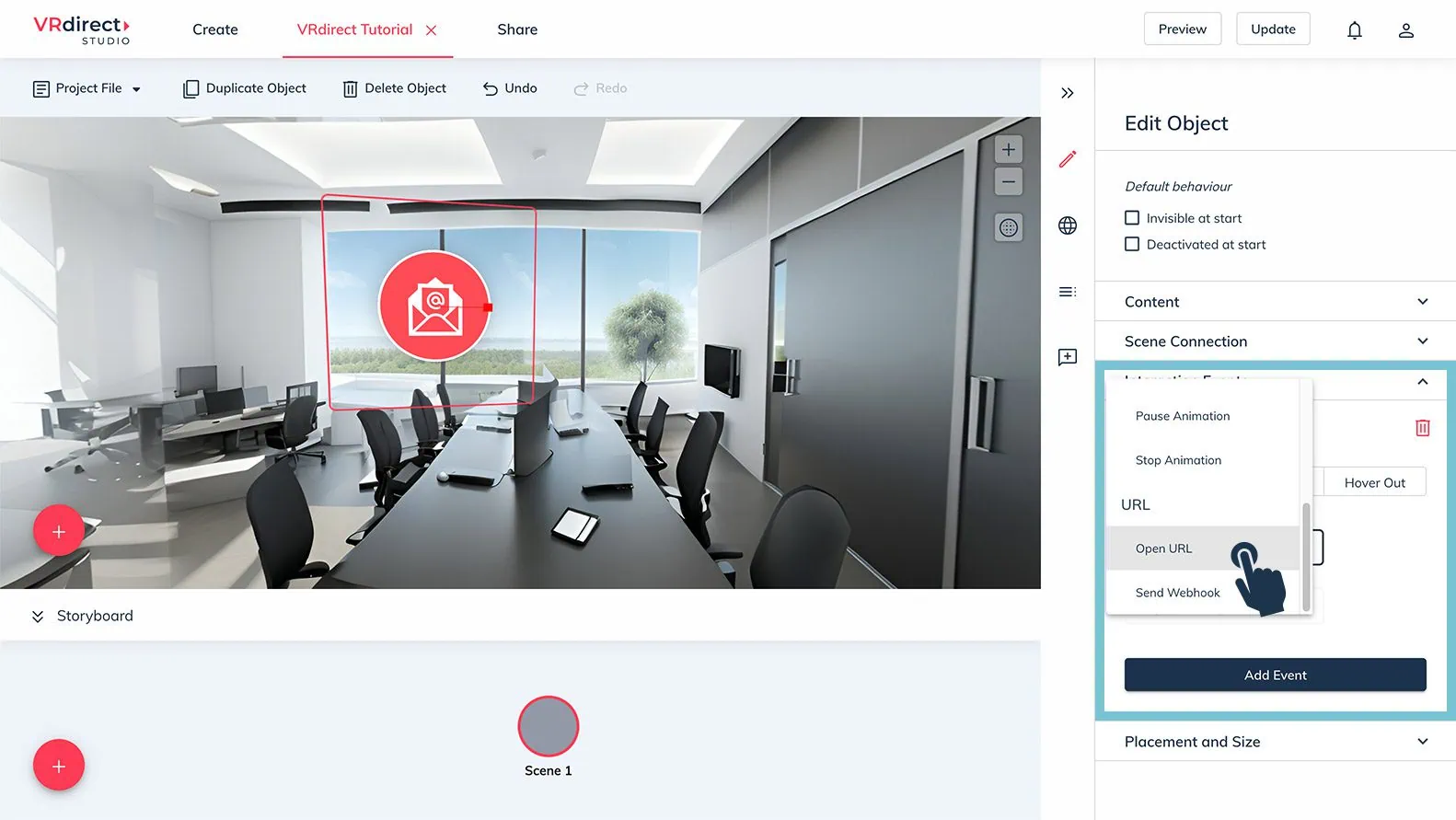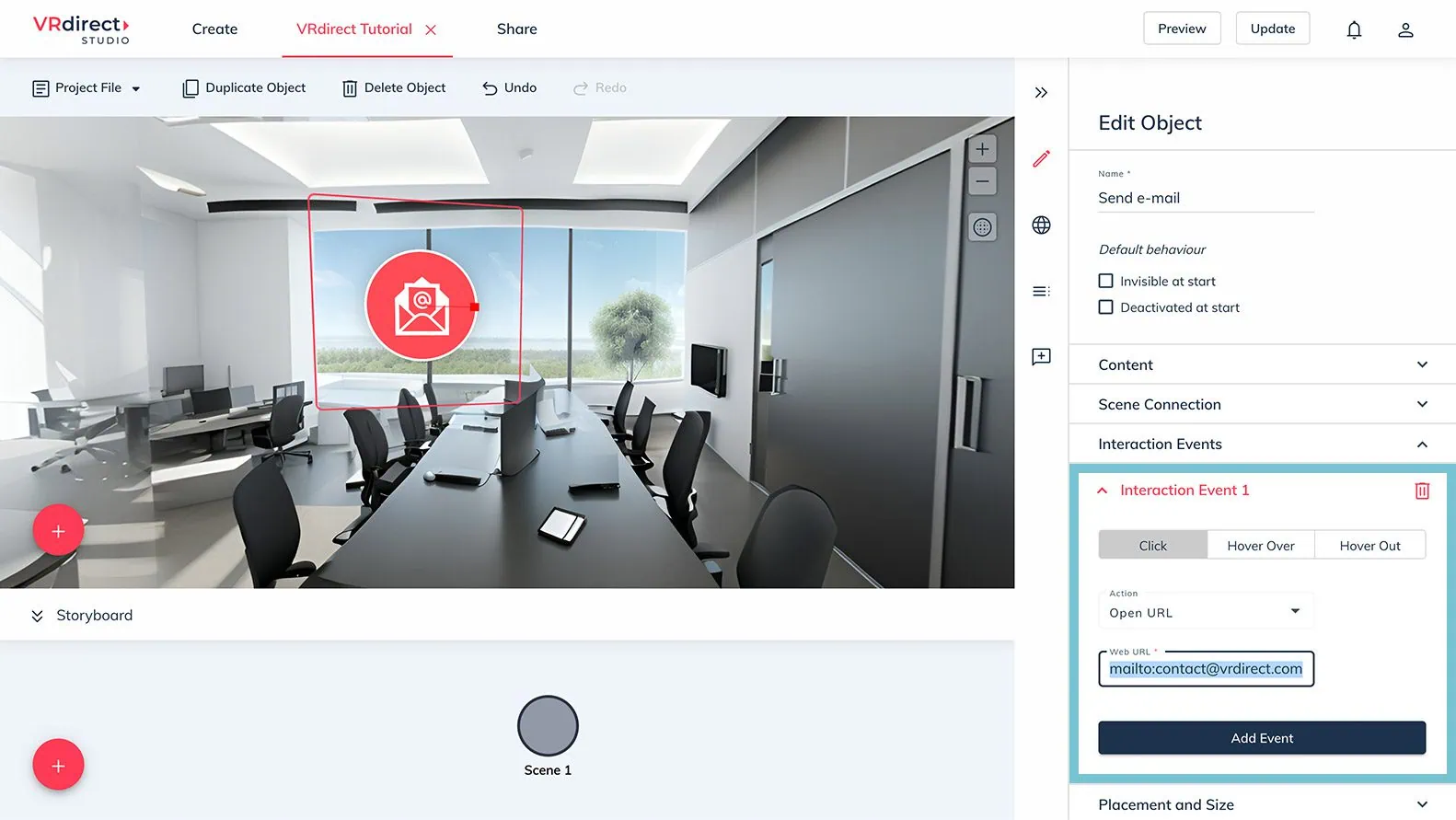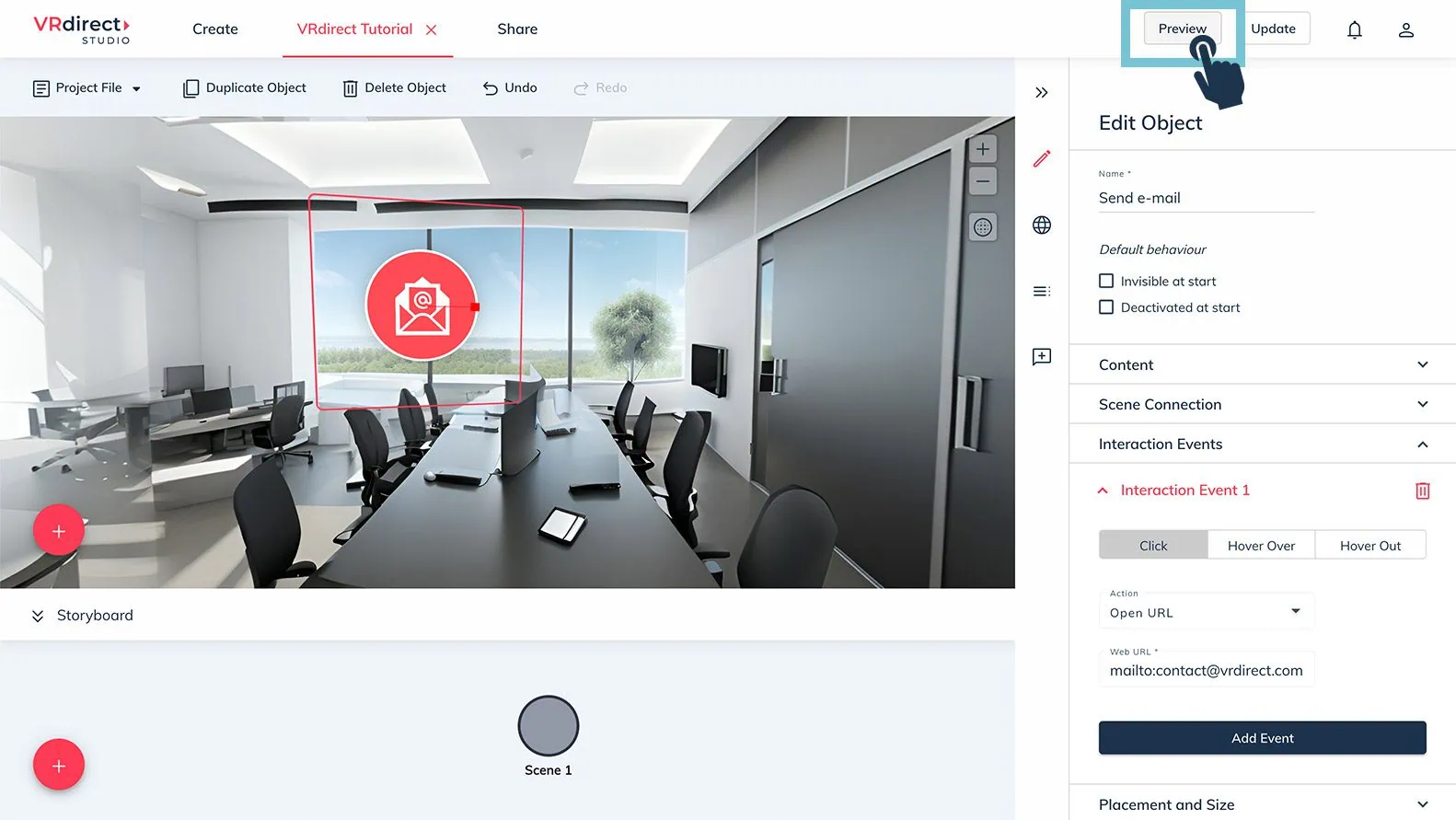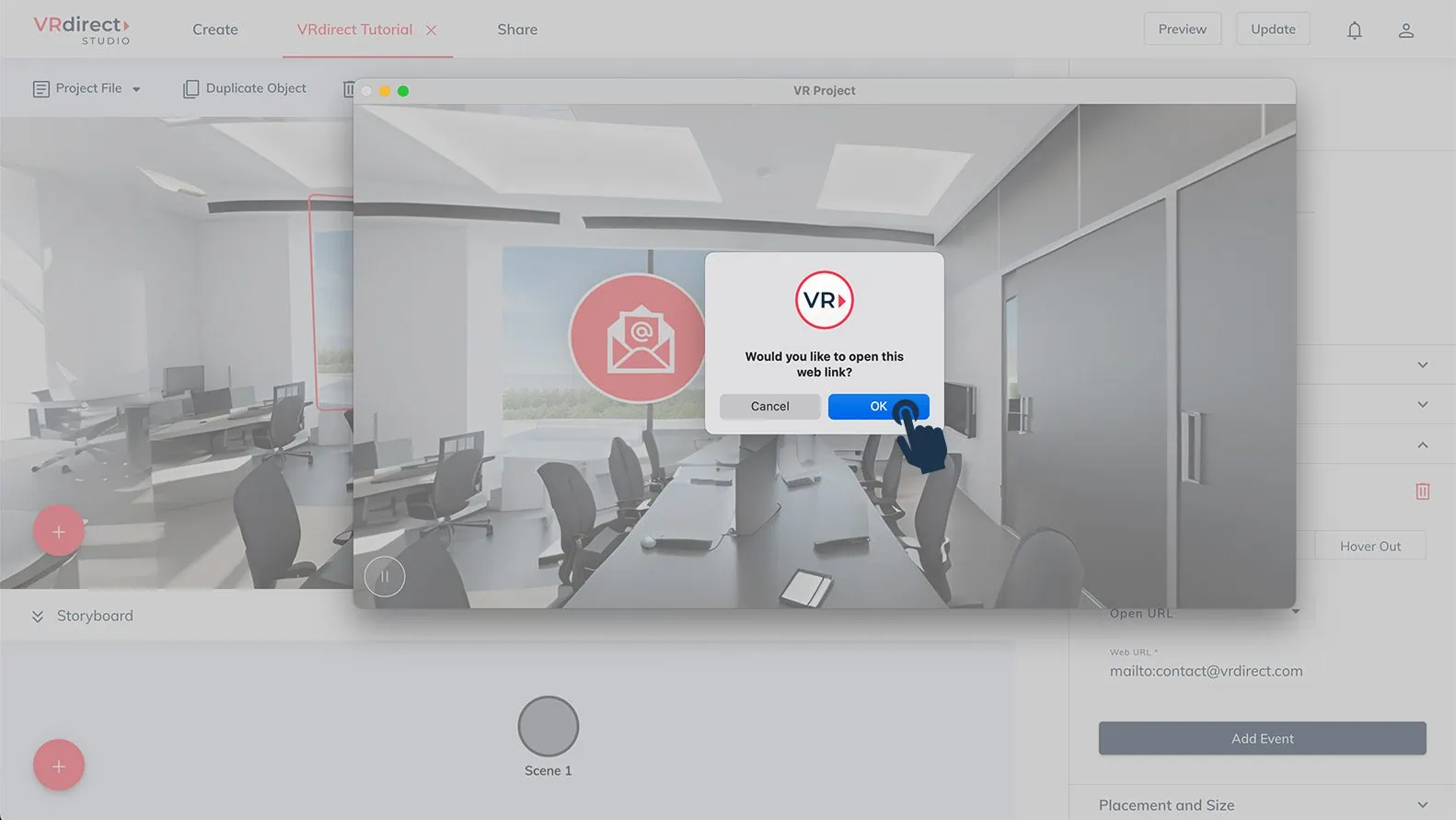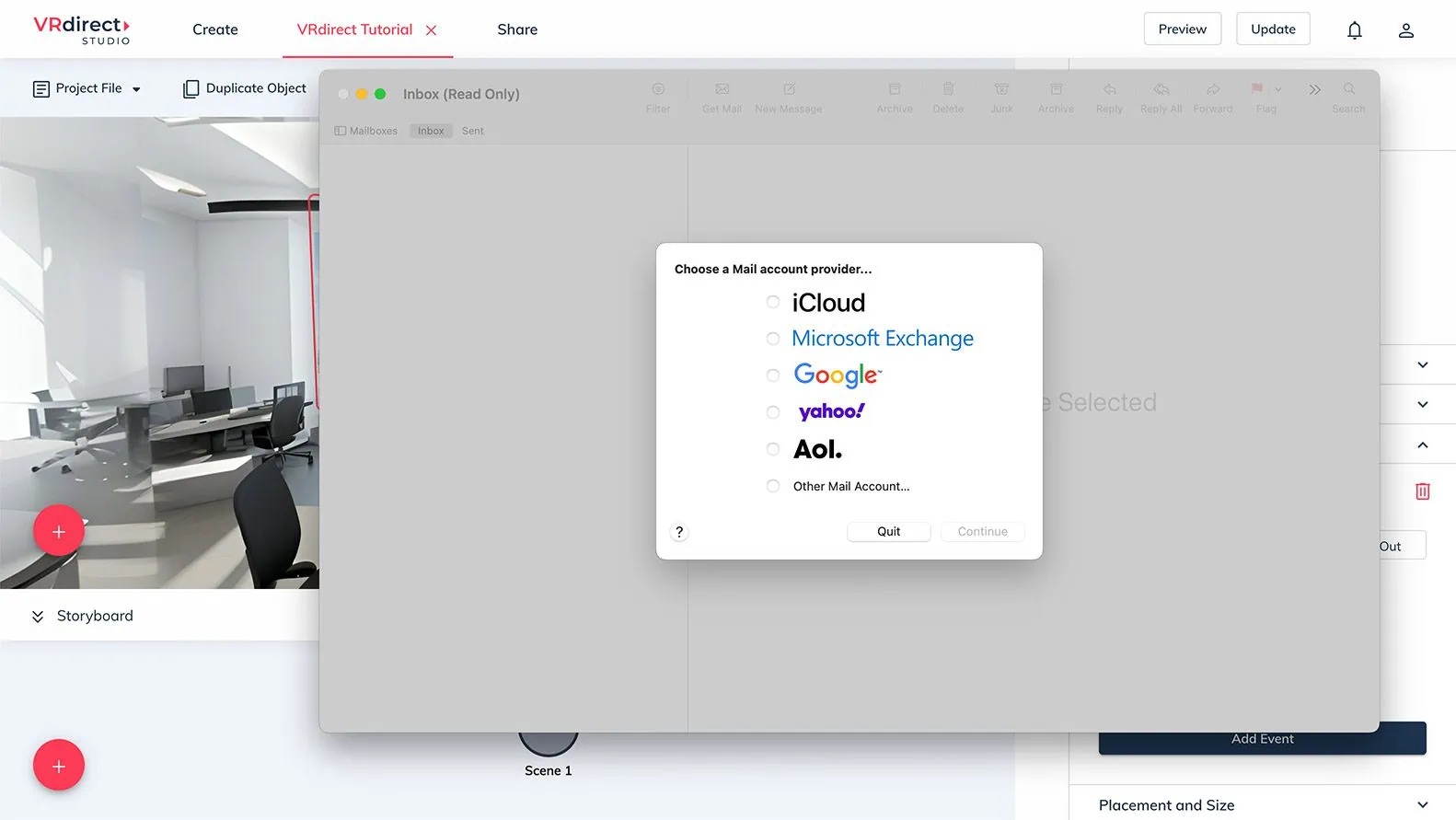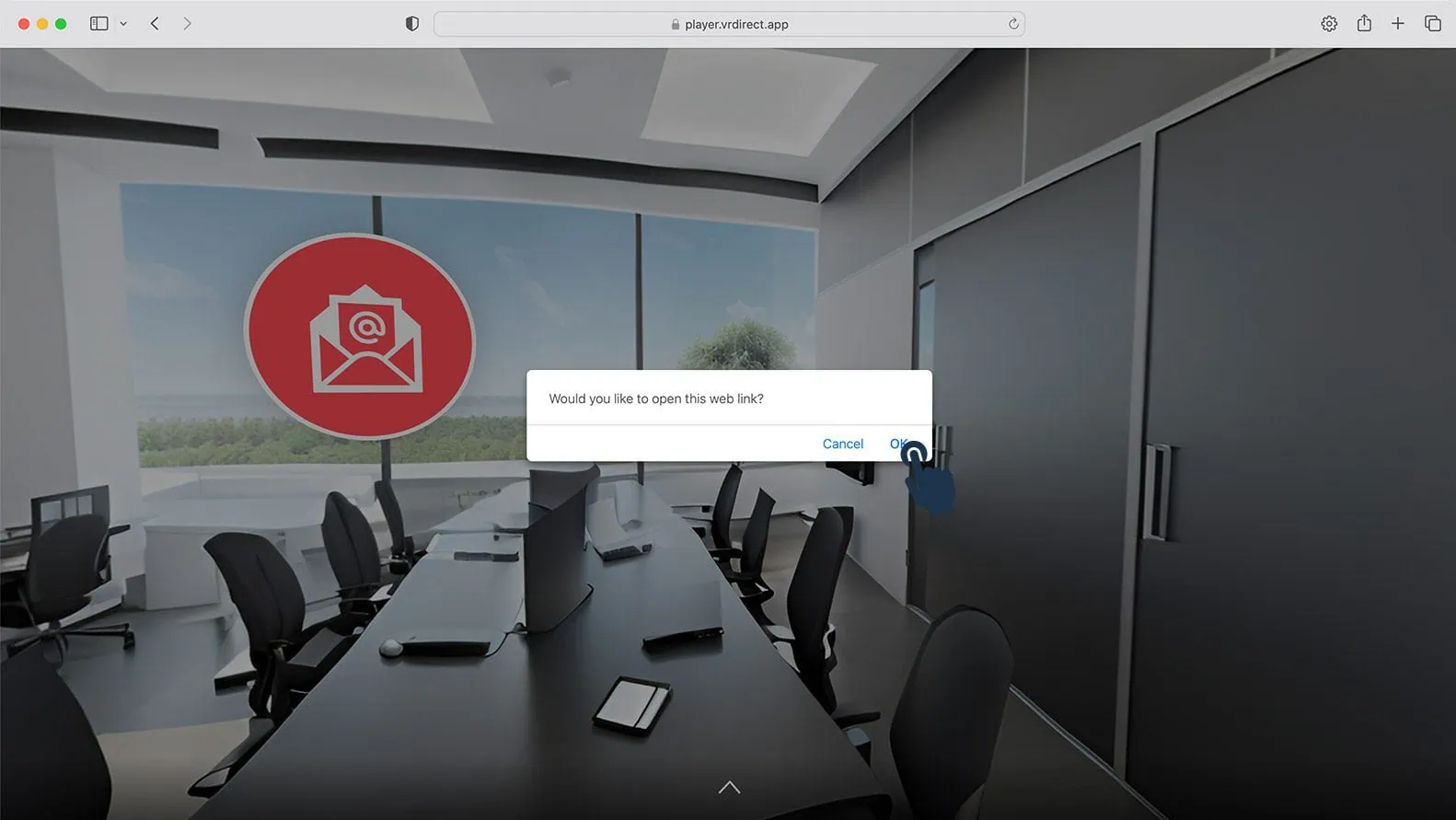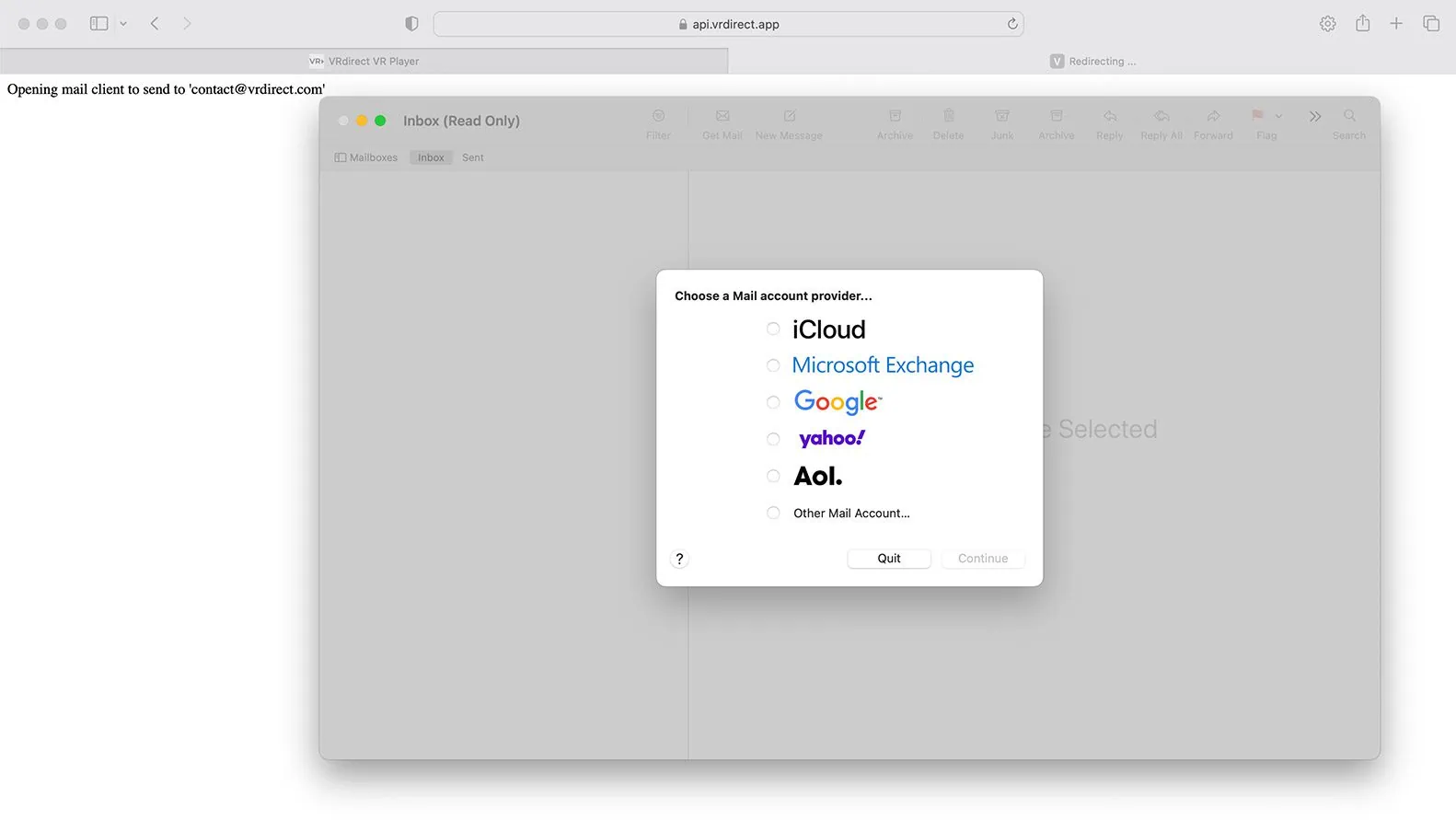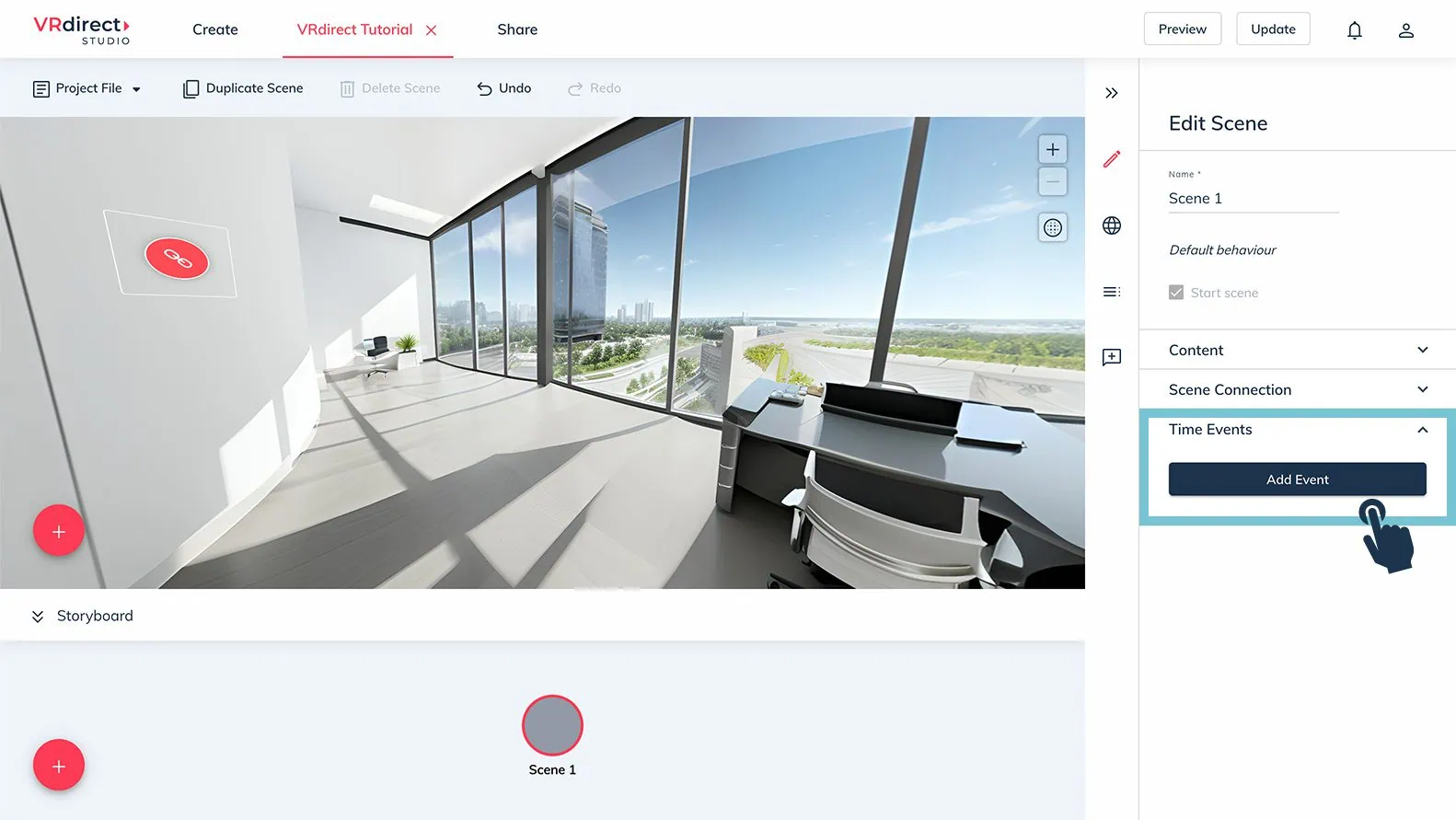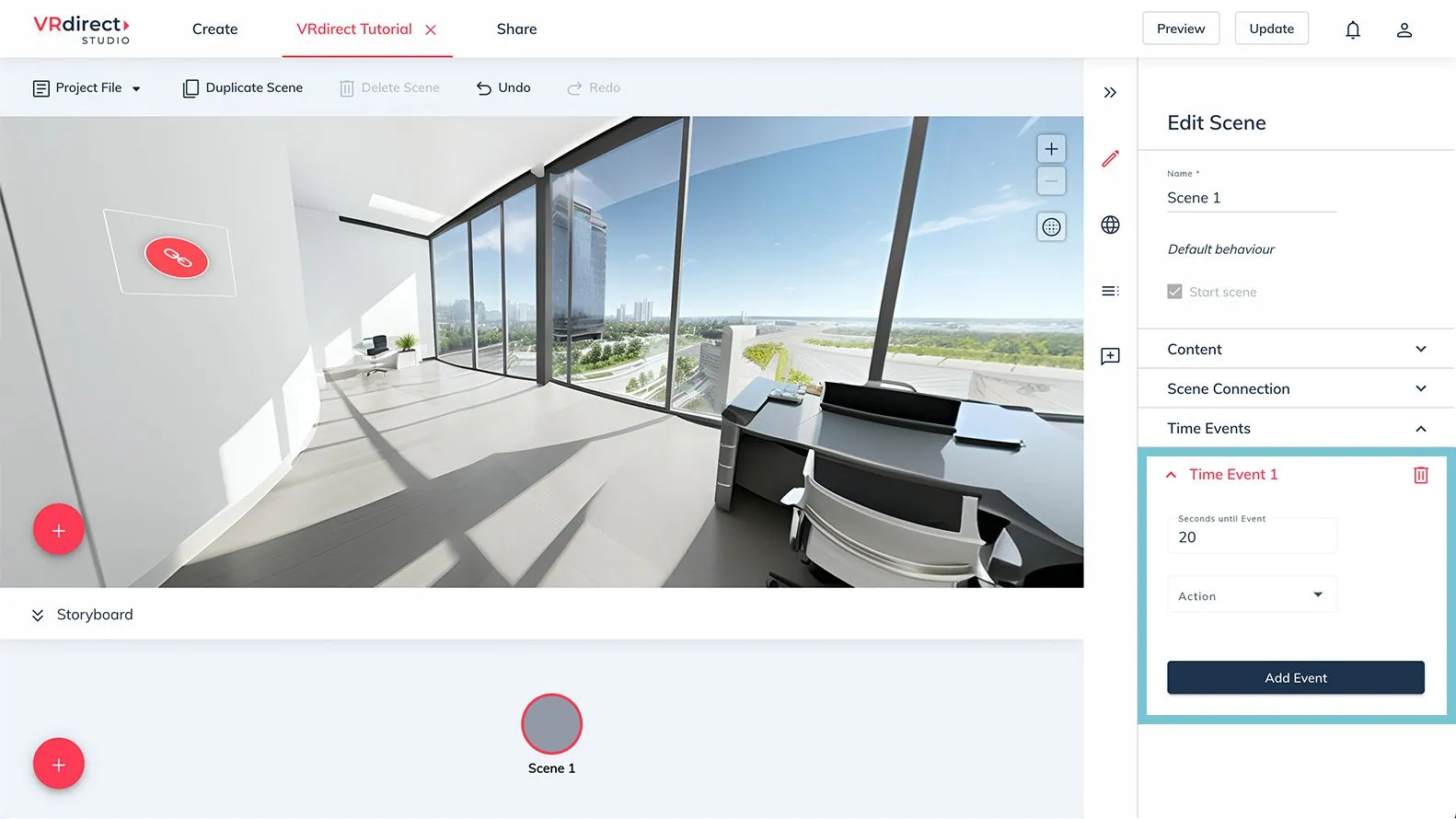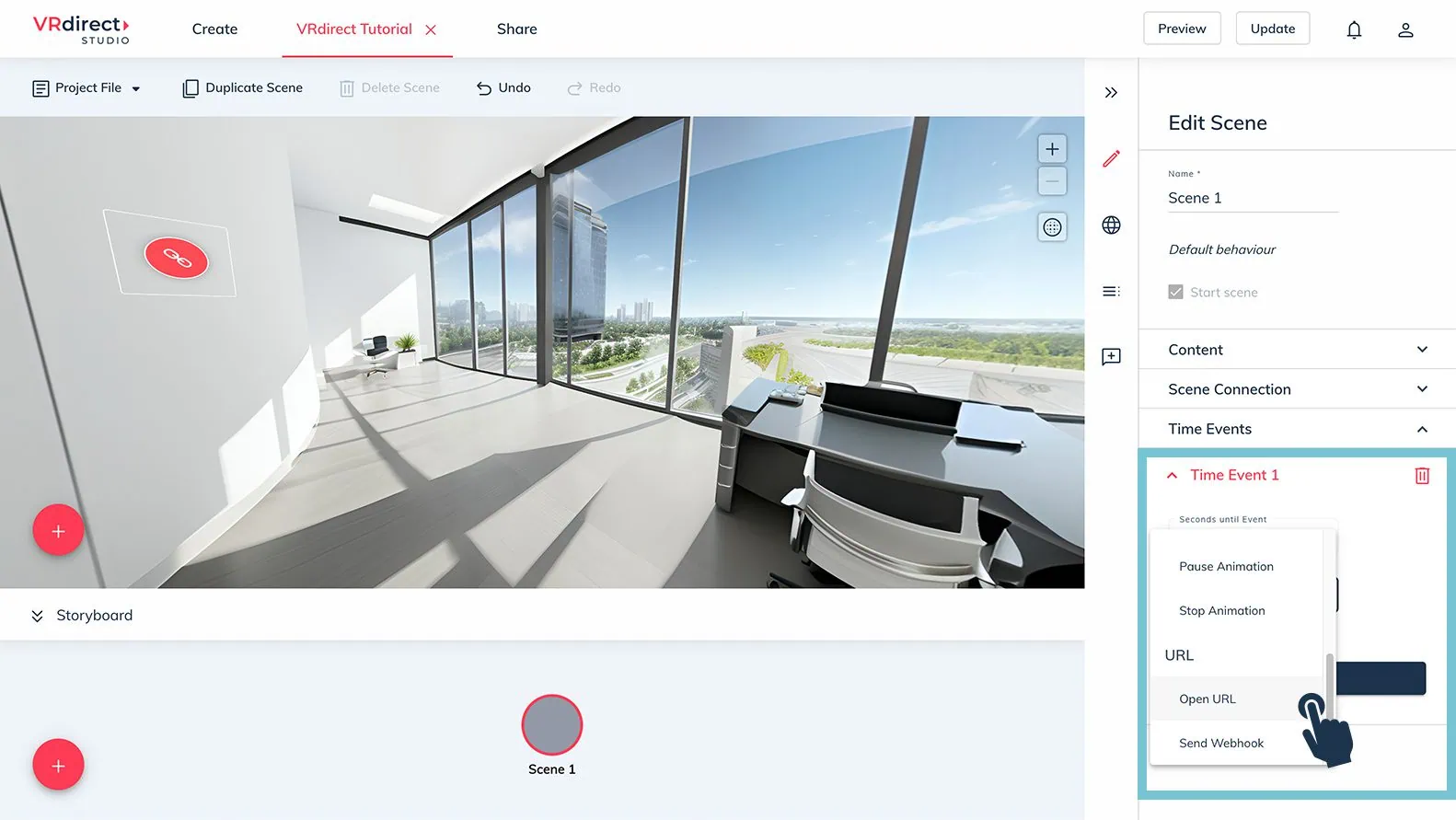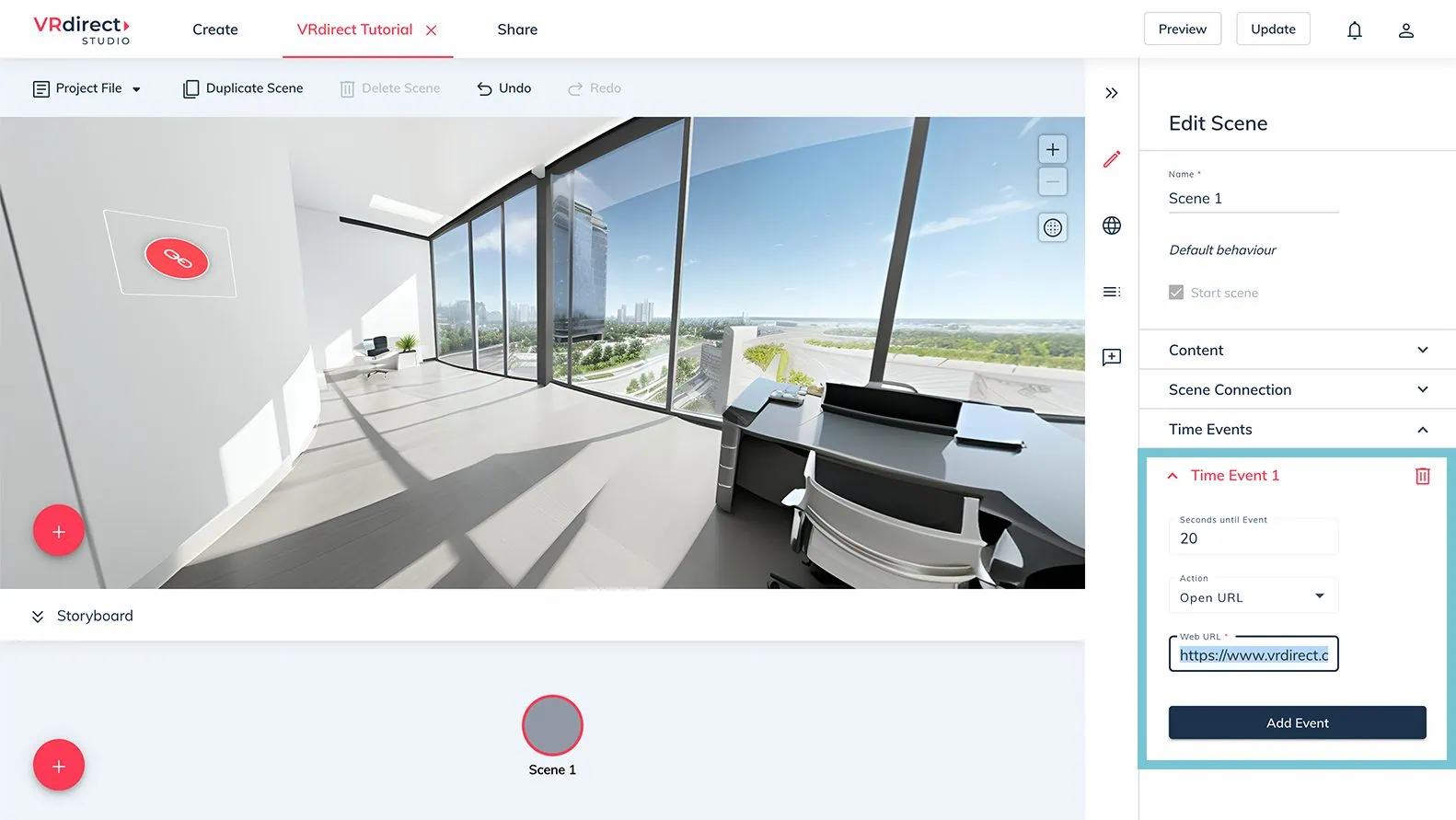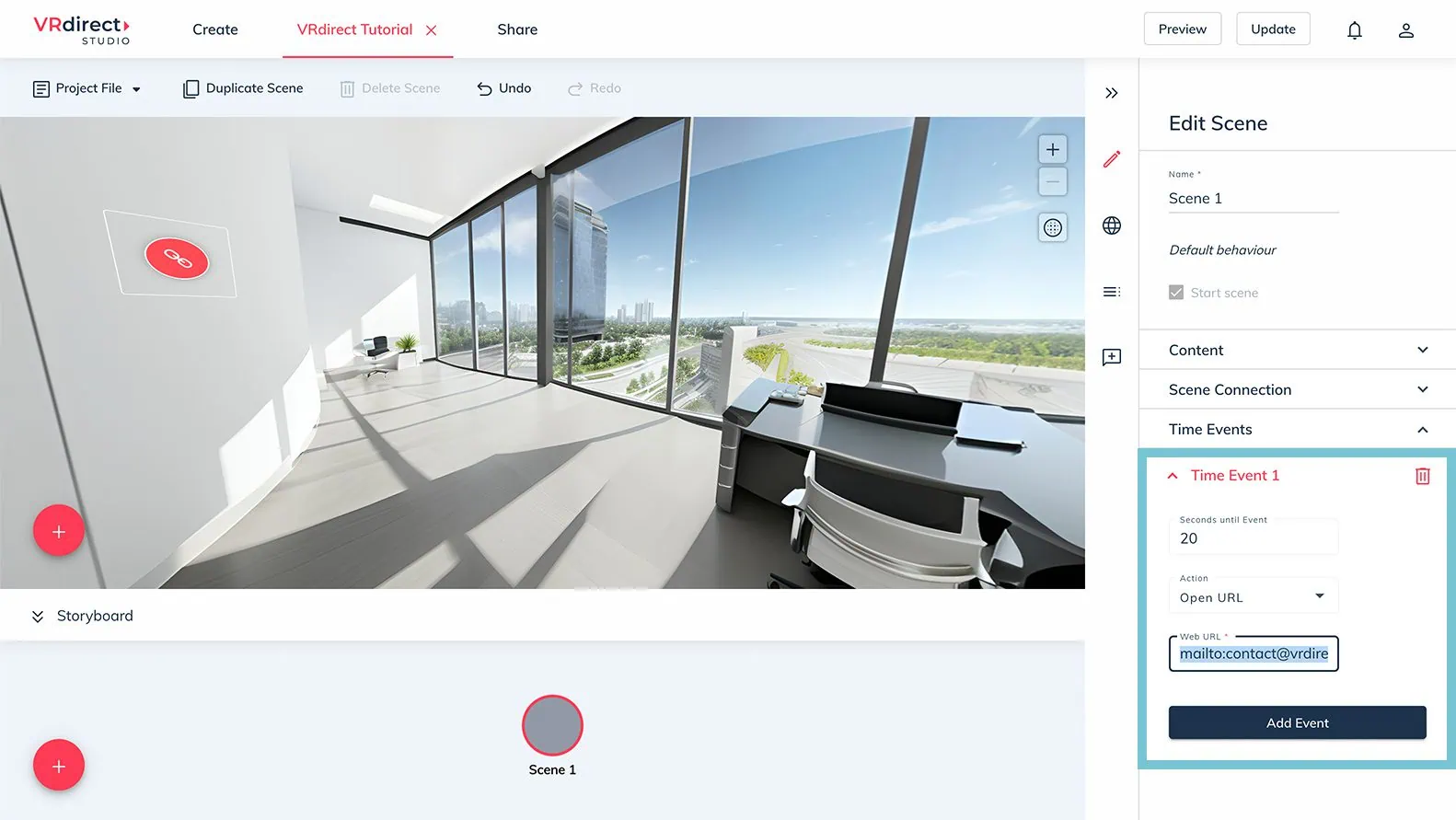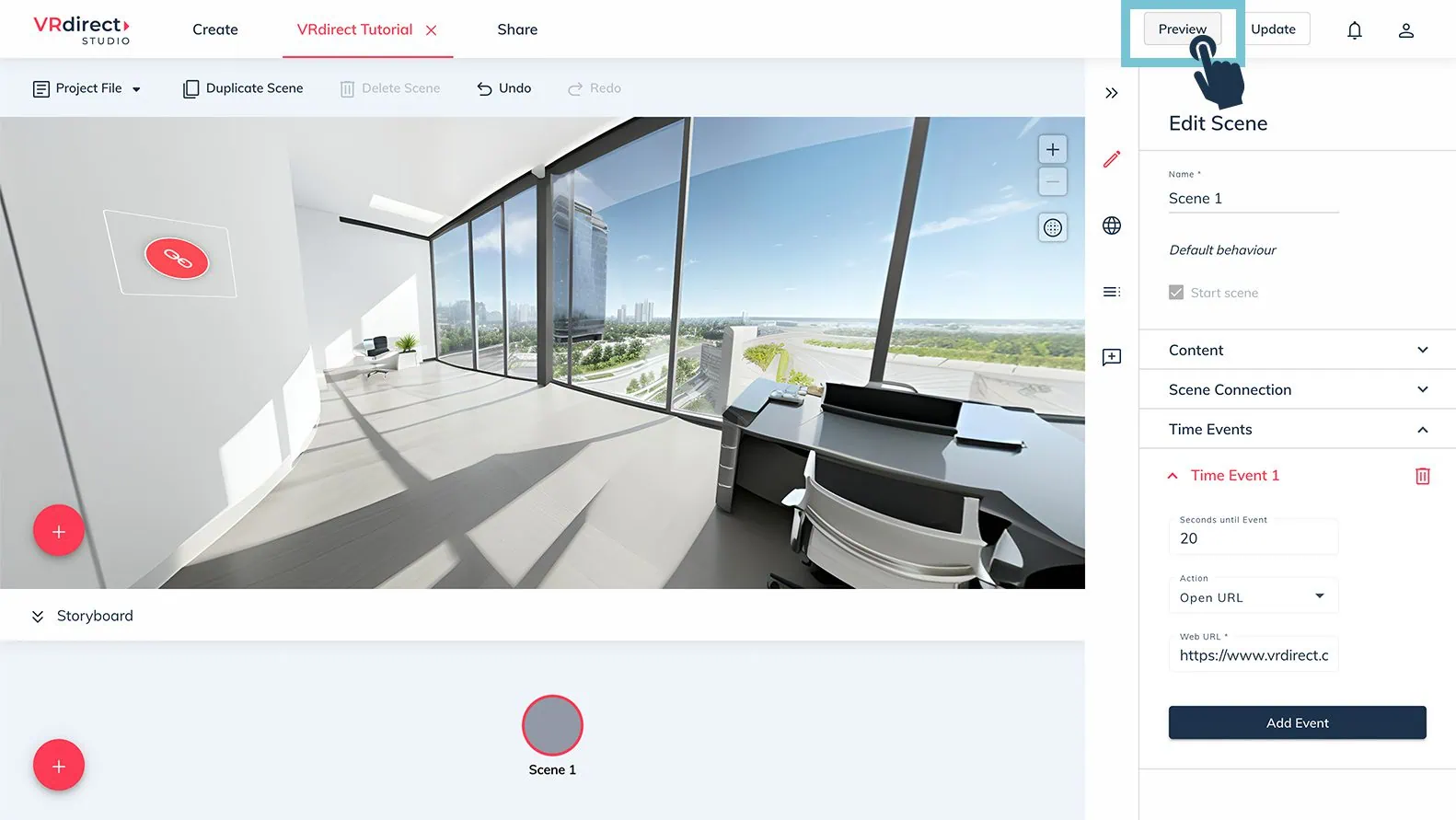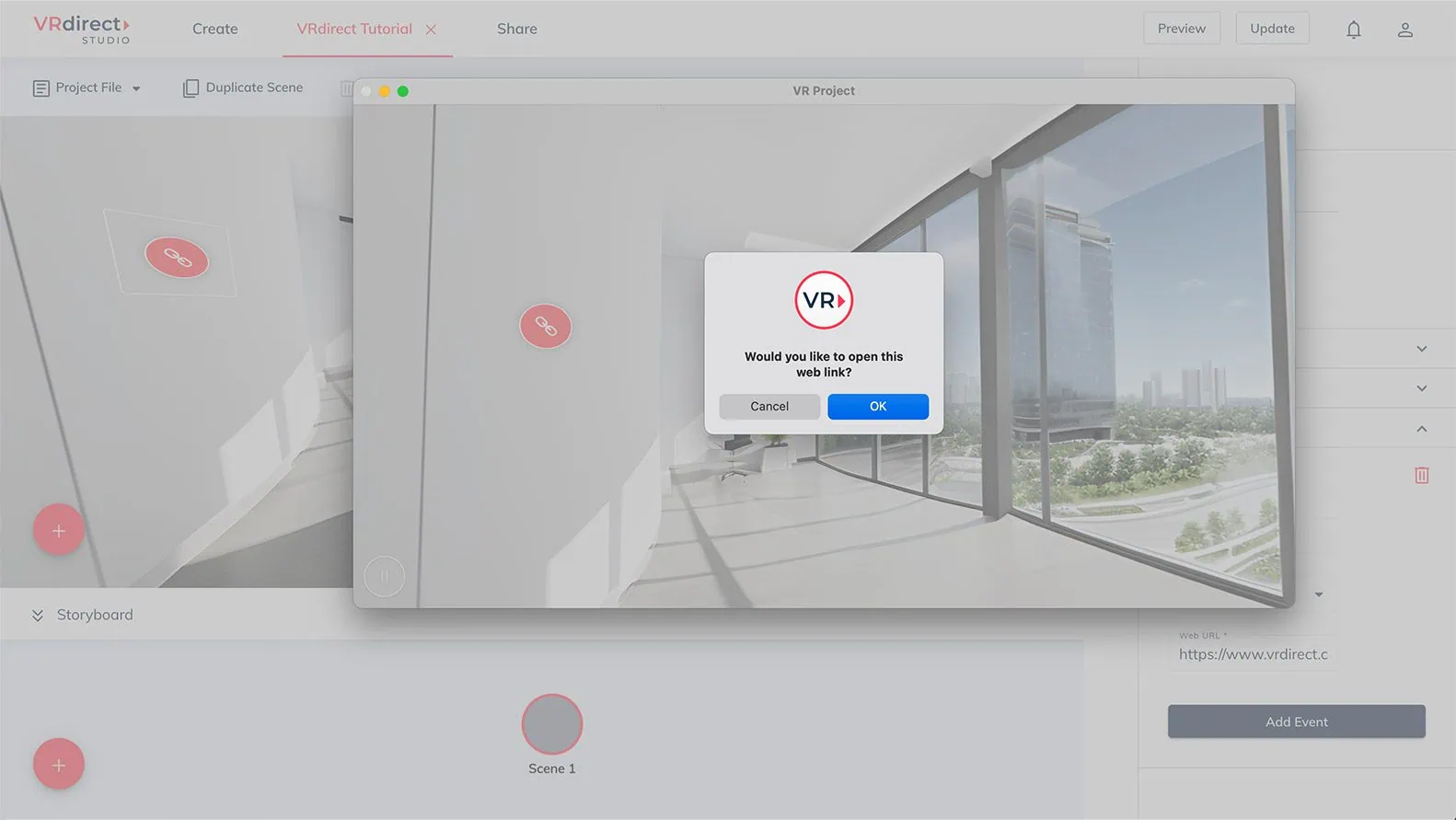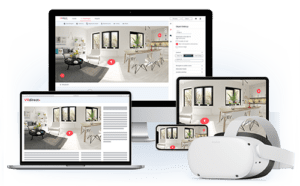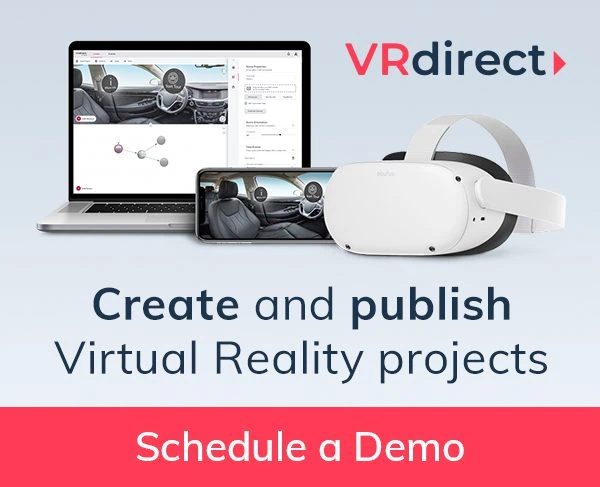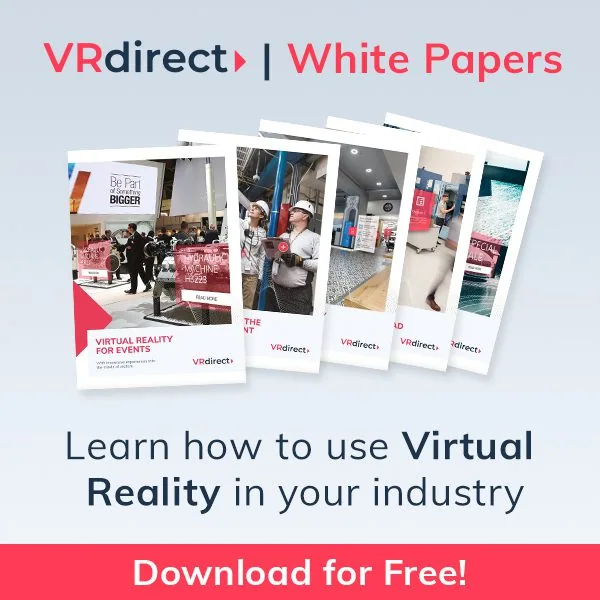It is by far one of the most exciting product updates yet! With our latest version of the VRdirect Studio, it is now possible to place external web links within your VR project. This allows you to extend the 360-degree-experience and connect your project with the rest of the world. In this blog article, we’ll show you how to use the new feature.
The new feature enables creators to integrate the opening of external Web URLs, making it possible to communicate with “the outside world” – in this case: external web browsers.
You can now link to a client’s website, an online article or maybe an online shop. When clicking on an object inside the VR project, the users will be redirected to their web browser (on desktop, mobile or VR glass), which will open the web link.
Please note: The user will actively be taken away from the VR project and will not automatically come back to the VR project. That’s why it is important to integrate this feature logically into the VR project – in terms of user workflow.
While being redirected to external browser/website, the VR project will pause. Users can then actively go back to the VR project and continue. It is also important for you to know: The redirecting to external web links relies on a stable and working internet connection.
The new feature works for objects (as an interaction event) as well as for scenes (as a time event).
How the feature works – for objects
- After adding a new object to your VR project, navigate in down in the sidebar to the interaction events
- Add a new interaction and choose your interaction trigger (click / hover over / hover out)
- In the dropdown, under the URL section choose “Open URL” – a new text field will appear, where you have to insert the web link that should be opened. The web link can be an URL or also start with „mailto:“ and will open up the user’s mail client directly. As commonly known, after „mailto:“ the user must insert the relating email address (e.g. „mailto:contact@www.vrdirect.com“)
- Use preview to check your VR project
- After uploading & publishing, your users can click on an object and then be redirected to your integrated web link
- When users click on the object, the VR project will ask them “Would you like to open this web link?” (ensuring no accidental clicks)
- When users say “ok” or “yes” a new web browser opens on their device and they will be redirected to the target URL
Steps for objects with an URL
Steps for objects with an email address (e.g. „mailto:contact@www.vrdirect.com“)
How the feature works – for scenes
- After adding a new scene to your VR project, navigate to the scene settings in the sidebar and down to time events
- Add a new time event and specify after which seconds the event should take place
- In the dropdown, under the URL section choose “Open URL” – a new text field will appear, where you have to insert the web link that should be opened. The web link can be an URL or also start with „mailto:“ and will open up the user’s mail client directly. As commonly known, after „mailto:“ the user must insert the relating email address (e.g. „mailto:contact@www.vrdirect.com“)
- Use preview to check your VR project
- After uploading & publishing, your users will be redirected to your integrated web link after a certain amount of time (which you specified)
- Before the redirection happens, the VR project will ask them “Would you like to open this web link?”
- When users say “ok” or “yes” a new web browser opens on their device and they will be redirected to the target URL
All Weblinks must...
- start with https:// or with „mailto:“
- end with a domain (.com; .fr; .ch; .de; .org; …)
- contain at least one character between https:// and the domain ending
- after „mailto:“ the user must insert the relating email address (e.g. „mailto:contact@www.vrdirect.com“)
We have created a video tutorials for you. Have fun!